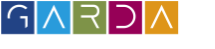Informativa estesa sui cookie
Premessa
La presente informativa è resa con riferimento al presente sito (gardaconcierge.com e guestup.io) da parte di GUESTUP s.r.l. - viale G. Canella, 9 - 38066 Riva del Garda.
Che cosa sono i cookie e a cosa servono
Un cookie è un file di testo che un sito web visitato dall’utente invia al suo terminale (computer, dispositivo mobile quale smartphone o tablet), dove viene memorizzato per essere poi ritrasmesso a tale sito in occasione di una visita successiva al sito medesimo.
I cookie vengono tra loro distinti:
- in base al soggetto che li installa, a seconda che si tratti dello stesso gestore del sito visitato (c.d. "cookie di prima parte") ovvero di un soggetto diverso (c.d. "cookie di terza parte")
- in base alla finalità di ciascun cookie: alcuni cookie permettono una migliore navigazione, memorizzando alcune scelte dell'utente, ad esempio la lingua (c.d. "cookie tecnici"), altri cookie consentono di monitorare la navigazione dell'utente anche allo scopo di inviare pubblicità e/od offrire servizi in linea con sue preferenze (c.d. "cookie di profilazione").
Solo i cookie di profilazione richiedono il consenso preventivo dell'utente al loro utilizzo.
Il Sito si avvale di cookie tecnici di prima parte, che non richiedono il consenso dell’utente, e di cookie di profilazione di prima e di terza parte, che invece richiedono il previo consenso dell’utente (descritti nella sezione 2 “Cookie installati per il tramite del Sito” sotto riportata).
Il Titolare del Trattamento è responsabile, nella sua qualità di titolare del trattamento, esclusivamente dei cookie tecnici di prima parte dalla stessa installati sul Sito
1. Modalità per manifestare il consenso ai cookie di profilazione
-
- In occasione della prima visita al Sito, Lei può accettare tutti i cookie cliccando sul tasto “Accetta” presente nel banner stesso.
- In occasione della prima visita al Sito, se Lei non compie nessuna delle azioni descritte nel banner ma, dal banner, accede alla presente informativa estesa, Lei può interagire con i singoli moduli di consenso presenti nella informativa estesa dove, se del caso, è possibile prestare e/o negare il consenso alla installazione dei cookie cliccando sull’apposito link riportato nella colonna “informativa privacy e modulo di consenso” della tabella sotto riportata. Attenzione: se Lei non interagisce con i moduli del consenso ed esce dall’informativa estesa, chiudendo la pagina nella quale l’informativa è contenuta o proseguendo la navigazione nel Sito, presta il consenso per tutti i cookie.
1.3. In occasione di successive visite al Sito (a condizione che Lei abbia precedentemente manifestato la propria preferenza circa l'utilizzo dei cookie, come indicato ai punti 1.1 e 1.2 che precedono), Lei può accedere alla informativa estesa attraverso il link “Cookie Policy”, presente in ogni pagina del Sito e negare il consenso ai cookie di terza parte cliccando sul “modulo di consenso” riportato (ove disponibile), per ciascun cookie di terza parte, nella sezione 2 “Cookie installati per il tramite del Sito” che segue.
1.4. In ogni caso, attraverso le impostazioni del browser. La procedura da seguire per configurare tali impostazioni è la seguente:
• Internet Explorer
Modifica impostazioni Cookie
Clicchi sull’icona “Strumenti”, “Opzioni Internet”, quindi il tab “Privacy”. Lei può regolare la policy di accettazione dei cookie portando su o giù lo slider relativo o cliccare sul pulsante “Siti” e nella finestra che appare autorizzare o bloccare l'accettazione dei cookie sito per Sito. Clicchi “OK” per applicare le modifiche.
Cancellazione Cookie
Selezioni “Strumenti”, “Opzioni Internet”, quindi “Elimina” dal riquadro “Cronologia esplorazioni”. Troverà una serie di voci tra cui Cookie. Verifichi che sia attivato il segno di spunta in corrispondenza del suo nome e prema “Elimina”.
http://windows.microsoft.com/it-it/internet-explorer/delete-manage-cookies#ie=ie-11.
• Google Chrome
Modifica impostazioni Cookie
Digiti chrome://settings/ nella barra degli indirizzi quindi selezioni su “Mostra impostazioni avanzate” nella parte inferiore della pagina e, successivamente, su “Impostazioni contenuti” della sezione “Privacy” e poi su “Consenti il salvataggio dei dati in locale (consigliata)”, quindi “Fine”.
Cancellazione Cookie
Digiti chrome://history/ nella barra degli indirizzi e quindi selezioni “Cancella dati di navigazione…”. Troverà una serie di voci tra cui “Cookie e altri dati di siti e plugin”. Verifichi che sia attivato il segno di spunta in corrispondenza del suo nome e prema “Cancella dati di navigazione”.
Le consigliamo comunque di verificare sempre la guida aggiornata cliccando quihttps://support.google.com/accounts/answer/61416? hl=it.
• Mozilla Firefox
Modifica impostazioni Cookie
Acceda alle opzioni tramite l'icona del menu, quindi seleziona la sezione “Privacy”. Alla voce cronologia scelga: “utilizza impostazioni personalizzate” quindi regoli la gestione dei cookie attraverso le opzioni messe a disposizione dal programma. Clicchi “OK” per applicare le modifiche.
Cancellazione Cookie
Acceda alle opzioni tramite l'icona del menu, quindi selezioni la sezione “Privacy”. Alla voce cronologia scelga: “utilizza impostazioni personalizzate” quindi clicchi sulla voce “Mostra i cookie”. Verrà visualizzata la finestra Cookie: Nel campo “Cerca” digiti il nome del sito di cui vuole rimuovere i cookie. Apparirà un elenco che riporta i cookie relativi alla ricerca effettuata. Nell’elenco, selezioni i cookie da rimuovere e faccia clic sul pulsante “Rimuovi Selezionato”. Per eliminare tutti i cookie memorizzati sul Suo computer può utilizzare il pulsante "Rimuovi tutti i cookie".
Le consigliamo comunque di verificare sempre la guida aggiornata cliccando qui: https://support.mozilla.org/it/kb/Attivare%20e%20disattivare%20i%20cookie.
• Safari
Modifica impostazioni Cookie
Clicchi sulla voce “Preferenze” dal menu “Strumenti” (combinazione di tasti CTRL+) quindi selezioni la sezione “Privacy”. Scelga la policy di gestione dei cookie scegliendo un'opzione tra quelle proposte dal programma quindi chiuda la finestra delle opzioni dall'icona di chiusura in alto a destra.
Cancellazione Cookie
Clicchi sulla voce "Preferenze" dal menu "Strumenti" (combinazione di tasti CTRL+) quindi selezioni la sezione “Privacy”. Clicchi su "Rimuovi tutti i dati del sito web" e quindi confermi la scelta. Scelga la policy di gestione dei cookie scegliendo un'opzione tra quelle proposte dal programma e quindi chiuda la finestra delle opzioni dall'icona di chiusura in alto a destra.
Le consigliamo comunque di verificare sempre la guida aggiornata cliccando su https://support.apple.com/kb/PH19214?viewlocale=it_IT&locale=en_US.
In caso di dispositivi quali smartphone, tablet, ecc, Le chiediamo di verificare che ciascun browser su ogni dispositivo sia regolato per esprimere le Sue preferenze relative ai cookies.
2. Cookie installati per il tramite del Sito
2.1 Cookie di prima parte che non richiedono il consenso dell’utente
Il Sito rilascia cookie necessari per il suo corretto funzionamento (es.: i cookie che ricordano l’utente dopo il login sul Sito). In relazione a questi cookie non è richiesto il consenso dell’utente.
2.2 Cookie di prima parte che richiedono il consenso dell’utente
Il Sito rilascia cookie di profilazione finalizzati a presentare all’utente del contenuto informativo e pubblicitario coerente con la sua navigazione sul Sito medesimo.
Il rilascio di questi cookie è subordinato al previo consenso dell’utente, consenso che può essere manifestato nei termini indicati nella presente informativa.
L’utente può in ogni momento modificare il proprio consenso al rilascio dei cookie accedendo al proprio profilo personale in essere presso il Sito.
2.3 Cookie di profilazione di terza parte che richiedono il consenso preventivo dell'utente
Cookie di statistica e analitici
Fornitore Google LLC.
Nome Google Analytics
Finalità Misurazione delle visite al Sito
Informativa privacy e modulo di consenso
Informativa privacy: https://policies.google.com/privacy?hl=it
Modulo di consenso: https://tools.google.com/dlpage/gaoptout?hl=it